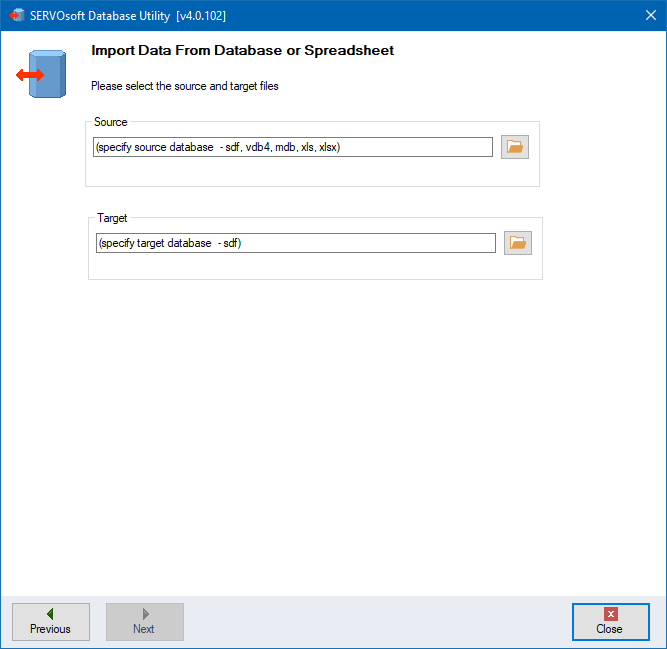Database Updates |
The program will prompt the user for a database update at regular intervals as specified in the Database Update Check Interval under 'Tools > Options'. Database Updates can also be made any time by selecting the drop down menu at 'Tools > Update Database'.
Note: If you are behind a firewall, set your proxy server settings at 'Tools > Options' under the 'Internet Connection' tab.
Prompt
|
or |
Menu
|
Select "Internet" to get the latest database from the Internet, else select "Local" if the database file has already been downloaded manually and is located on the local hard drive.
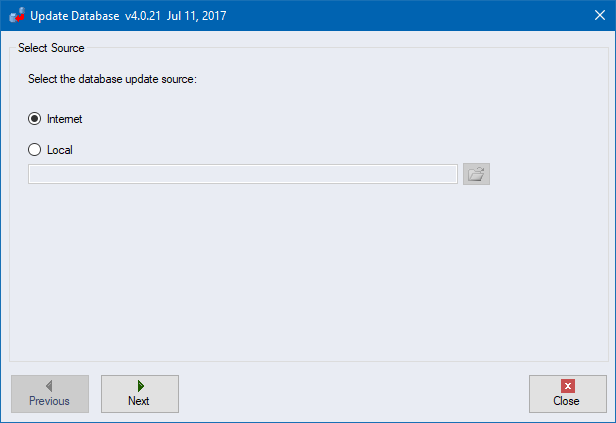
Then the program checks via the Internet if a newer database is available, and downloads it to the database folder and activates it as the active database. The previous database is saved in the same location with the date appended to the filename. In the example below, the filename was changed from 'database.vdb4' to 'database 2012-03-20 03-08-16 PM.vdb4' as the update was performed on 2012-03-20.
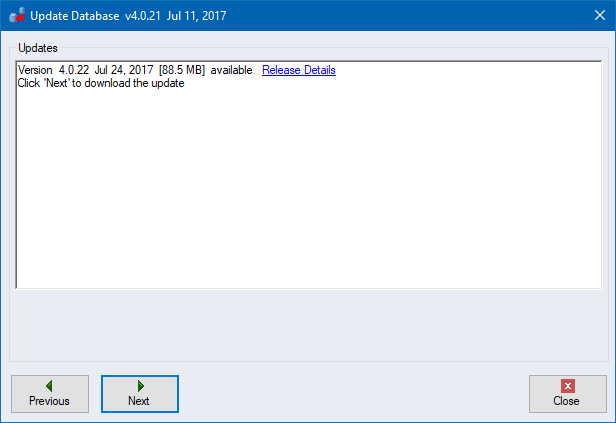
Click the 'Release Details' link to view the details of the update.
If you have entered data into the old database, click the 'Merge Databases' button to launch the Database Utility and merge data from the old database to the new database. By default, the Source and Target will be set based on the location of the old database and the active database. In the screenshot below, the update occurred on 2012-03-20, and the active database is at the default path and filename. If the same product exists in both databases, the record in the Target database remains unchanged unless 'Source overwrites Target' is checked. By default, the 'Source overwrites Target' is unchecked as the normal process is to merge data from an older Source database into a newer Target database. In this case, only products that do not exist in the Target database are transferred from the Source to the Target database.
1. One or more records can be selected from each table in the
Source database file by clicking the '..' button to the right of
each table name.
2. The Database Utility can also be launched at any time from the
Windows Start Menu at
'Start > Programs > SERVOsoft >
Database Utility'.